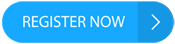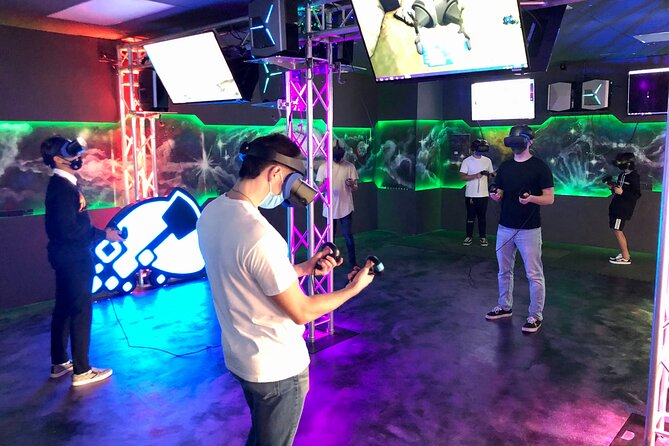
Welcome to our guide on the 10 essential steps to establish your perfect VR gaming setup.
In this article, we will provide you with expert advice and practical tips to help you navigate the exciting world of virtual reality gaming.
From selecting the right equipment to troubleshooting common issues, we will empower you with the knowledge and tools necessary to create a seamless and immersive VR gaming experience.
Join us as we unlock the potential of VR gaming and unleash your gaming freedom.
Choosing VR Gaming Equipment
When establishing your perfect VR gaming setup, it is crucial to carefully select the appropriate VR gaming equipment. One of the most important aspects of this process is choosing the right VR gaming headset.
There are several factors to consider when making this decision. Firstly, you need to ensure that the headset is compatible with your gaming platform, whether it is PC, console, or mobile.
Secondly, consider the resolution and field of view offered by the headset, as these factors greatly impact the immersive experience. Additionally, comfort is key, so look for headsets with adjustable straps and cushioning.

Lastly, don't forget to research and invest in the necessary VR gaming accessories such as controllers, sensors, and haptic feedback devices to enhance your gaming experience even further.
Setting Up a VR-ready PC
To create your ideal VR gaming setup, it is essential to properly configure a PC capable of running virtual reality software. Here are three key steps to set up a VR-ready PC:
- Check the system requirements: Before diving into the world of VR gaming, make sure your PC meets the necessary specifications. VR games demand high-performance hardware, including a powerful processor, sufficient RAM, and a capable graphics card.
- Install necessary software and drivers: To optimize VR gaming performance, you need to install the appropriate software and drivers. This includes VR gaming platforms like SteamVR or Oculus Home, as well as the latest drivers for your graphics card. These updates ensure compatibility and smooth operation.
- Consider VR gaming accessories: Enhance your VR gaming experience by investing in accessories such as VR controllers, motion sensors, and headphones. These accessories provide a more immersive and interactive experience, allowing you to fully immerse yourself in the virtual world.
VR Game Installation
After setting up your VR-ready PC, the next step is to proceed with the installation of VR games. Installing VR games is a straightforward process that involves downloading the game files and following the installation instructions provided by the game developer or platform.
Before starting the installation, it is recommended to check for any available updates for the VR game. Developers often release updates to improve performance and address any bugs or issues. To ensure a smooth gaming experience, it is important to keep your VR games up to date.
Additionally, if you encounter any performance issues while playing VR games, it is advisable to troubleshoot the problem by checking for graphics driver updates, adjusting in-game settings, or verifying the compatibility of your PC hardware with the game requirements.
Calibrating VR Headsets
Calibrating VR headsets is crucial for creating an immersive and seamless gaming experience.
Optimal screen alignment ensures that the visuals are crisp and clear, while audio calibration tips help to enhance the sound effects and create a more realistic atmosphere.

Additionally, ensuring motion tracking accuracy is essential to prevent any lag or delay in the player's movements, allowing for a smooth and responsive gameplay.
Optimal Screen Alignment
When calibrating VR headsets, it is essential to ensure optimal screen alignment by following these steps:
- Screen Calibration: Begin by adjusting the headset's screen position to align with your eyes. This can be done through the settings menu or by physically moving the headset on your face. Ensure that the image appears clear and centered for the best viewing experience.
- Adjusting FOV: Field of View (FOV) determines how much of the virtual world you can see. To optimize screen alignment, adjust the FOV settings to match your preferences. Some headsets allow for manual adjustment, while others may have preset options.
- Fine-tune the Fit: Achieving the perfect screen alignment also involves finding the right fit for your headset. Adjust the straps, foam cushions, and inter-pupillary distance (IPD) settings to ensure comfort and clarity.
Audio Calibration Tips
To further enhance your immersive gaming experience, it is crucial to optimize the audio calibration of your VR headset.
Audio plays a vital role in creating a realistic and immersive virtual reality environment.
To achieve the best audio quality, you need to calibrate your VR headset using audio calibration techniques.
One important technique is virtual surround sound optimization. This technique allows you to experience a three-dimensional sound environment, where sounds come from different directions, enhancing the realism of your gaming experience.
To calibrate your VR headset's audio, start by adjusting the volume levels and ensuring that the audio output matches your preferences.

Experiment with different settings and positions to find the optimal audio calibration for your VR gaming setup.
Ensuring Motion Tracking
For optimal motion tracking in your VR gaming setup, it is imperative to fine-tune the synchronization between your VR headset and the motion sensors. This ensures a seamless and immersive experience while reducing motion sickness and minimizing lag and latency.
Here are three essential steps to calibrate your VR headset for accurate motion tracking:
- Positioning: Place the motion sensors in strategic locations around your gaming area, ensuring they have a clear line of sight to the headset. This allows for accurate tracking of your movements.
- Calibration: Follow the manufacturer's instructions to calibrate your VR headset. This involves adjusting the field of view, resolution, and tracking sensitivity to optimize the tracking experience.
- Testing and Adjusting: Test your setup by moving around and checking for any discrepancies or lag. Make adjustments accordingly to fine-tune the motion tracking for a smooth and responsive VR gaming experience.
VR Controller Setup
A crucial step in establishing your perfect VR gaming setup is configuring your VR controllers.
Ensuring compatibility between your VR headset and controllers is essential for a seamless gaming experience. Before purchasing controllers, make sure they are compatible with your VR system. Different VR platforms may require specific controllers, so it's important to do your research.
Once you have the compatible controllers, setting them up correctly is vital. Connect them to your VR headset following the manufacturer's instructions.
Troubleshooting VR controller issues can be frustrating, but there are a few common solutions. Ensure that your controllers are fully charged and properly synced with your VR system. If you continue to experience issues, consult the manufacturer's support resources or contact customer service for assistance.

With the right controllers and proper setup, you'll be ready to dive into the immersive world of VR gaming.
Optimizing VR Gaming Space
When it comes to optimizing your VR gaming space, there are a few key points to keep in mind.
First, consider the layout of the room and how it can support your VR experience. Clearing obstructions, such as furniture or hanging objects, is crucial for ensuring accurate tracking.
Additionally, maximizing your play area by removing any unnecessary items will give you the freedom to move and explore in virtual reality.
Room Layout Tips
The optimal room layout plays a crucial role in creating a seamless and immersive VR gaming experience. To ensure your VR gaming space is optimized, consider the following room layout tips:
- Room lighting: Proper lighting is essential for an optimal VR experience. Avoid bright overhead lights or direct sunlight, as they can interfere with the VR headset's tracking system. Instead, opt for ambient lighting or adjustable LED lights that can be dimmed or controlled to set the mood without distracting from the gameplay.
- Furniture placement: Clear the space of any unnecessary furniture or obstacles that may hinder your movement while immersed in VR. Arrange the remaining furniture along the walls or in designated zones to provide a safe and unobstructed play area. This will allow you to move freely without the risk of bumping into objects.
- Cable management: VR gaming often involves wearing a headset connected to a console or PC. To prevent tripping hazards or tangling, use cable management solutions such as hooks or clips to secure the cables along the walls or ceiling. This will keep them organized and out of your way, enhancing your freedom of movement.
Clearing Obstructions for Tracking
To optimize your VR gaming space, it is crucial to clear obstructions that may interfere with tracking. Obstructed tracking can lead to a frustrating gaming experience and inaccurate gameplay.
To improve tracking accuracy, ensure that your play area is free from any objects that could block the sensors or hinder the movement of your virtual reality headset. Remove furniture, decorations, or any other items that might obstruct the line of sight between the sensors and the headset.

Additionally, make sure that there are no reflective surfaces in the room, such as mirrors or glass windows, as they can cause interference.
Maximizing Play Area
To fully optimize your VR gaming space and maximize your play area, it is important to consider the layout and arrangement of your gaming setup. Here are three essential tips to help you make the most of your VR gaming space:
- Clear the area: Remove any unnecessary furniture or objects that may obstruct your movement during gameplay. This will create a larger play area and provide you with more freedom to explore virtual environments.
- Use boundary markers: Set up boundary markers or use a VR headset with built-in boundary systems to define your play area. This will help you avoid accidentally hitting walls or furniture while immersed in the virtual world.
- Organize cables: Keep your cables neat and organized to prevent tripping hazards and ensure smooth gameplay. Consider using cable management solutions or wireless accessories to minimize cable clutter and maximize your freedom of movement.
VR Game Settings
Adjusting and optimizing the settings within VR games is crucial for creating an immersive and seamless virtual reality gaming experience. VR game customization allows players to tailor their gaming experience to their preferences, ensuring optimal performance and comfort.
By adjusting settings such as graphics quality, field of view, and control sensitivity, players can find the perfect balance between visual fidelity and smooth gameplay. It is important to find the right balance that suits your VR headset's capabilities and your computer's performance.
VR game performance can be improved by adjusting settings such as anti-aliasing, texture quality, and frame rate limits. Experimenting with these settings will help you achieve a visually stunning and smooth gaming experience, without compromising on performance.
Troubleshooting VR Gaming Issues
When encountering technical difficulties or performance issues while playing virtual reality (VR) games, it is essential to address and resolve these problems promptly and effectively.
Here are three troubleshooting tips to help you overcome common VR gaming issues:

- Troubleshooting VR Headset:
- Check the connections: Ensure that all cables are securely plugged in and that there are no loose connections.
- Update firmware and drivers: Regularly check for firmware and driver updates for your VR headset to ensure optimal performance.
- Adjust display settings: Sometimes, adjusting the display settings, such as resolution or refresh rate, can help improve the visual experience.
- Troubleshooting VR Motion Tracking:
- Clear obstacles: Make sure there are no objects obstructing the VR motion tracking sensors as they can interfere with accurate motion detection.
- Proper lighting conditions: Ensure that the VR play area is well-lit and avoid extreme lighting conditions that may affect the tracking system.
- Reset tracking settings: If you're experiencing tracking issues, try resetting the tracking settings within the VR software.
Multiplayer VR Setup
When it comes to multiplayer VR setups, one of the key factors to consider is player interaction. With virtual reality, players can physically interact with each other and the virtual environment, adding a new level of immersion to the gaming experience.
Coordinating virtual movements is also crucial in multiplayer VR, as players need to work together and communicate effectively to achieve their goals.
Player Interaction in VR
To enhance the immersive experience of virtual reality gaming, incorporating multiplayer functionality allows players to interact with each other in virtual worlds. This not only adds a social aspect to the gameplay but also enhances player immersion in the virtual reality experiences.
Here are three essential ways player interaction in VR can elevate the gaming experience:
- Real-time communication: VR multiplayer setups often include voice chat or text chat features, enabling players to communicate with each other during gameplay. This allows for coordination, strategizing, and enhances the sense of teamwork.
- Cooperative gameplay: Multiplayer VR games often require players to work together towards a common goal. This cooperative gameplay fosters collaboration, requires effective communication, and encourages players to develop strategies to overcome challenges together.
- Competitive gameplay: Multiplayer VR setups also offer competitive gameplay options, where players can challenge each other in virtual arenas. This adds an exciting element of competition and encourages players to improve their skills to outperform their opponents.
Coordinating Virtual Movements
How can players effectively coordinate virtual movements in a multiplayer VR setup to enhance their gaming experience?
Coordinating virtual movements in a multiplayer VR setup is crucial for creating immersive gameplay experiences. To achieve this, players can utilize various virtual reality techniques that allow them to synchronize their movements and actions with their teammates.
One such technique is the use of hand gestures or controllers that enable players to communicate and coordinate their actions in the virtual world. Additionally, the implementation of voice chat or text chat features can further enhance coordination among players by enabling real-time communication.

Enhancing Multiplayer Immersion
Players can enhance the immersion in a multiplayer VR setup by optimizing their virtual reality equipment and creating a seamless connection between their movements and the virtual environment. To fully immerse themselves in the multiplayer experience, players should consider the following:
- High-quality headsets: Investing in a high-quality VR headset with advanced tracking technology ensures accurate and responsive head movements, allowing players to feel fully present in the virtual world.
- Motion controllers: Utilizing motion controllers enhances the sense of realism and interactivity in multiplayer VR games. These controllers enable players to use their hands to interact with the virtual environment and communicate with other players through gestures.
- Player communication: Implementing effective player communication tools, such as voice chat or text messaging systems, fosters socialization and teamwork in multiplayer VR setups. Clear and efficient communication enhances the overall gaming experience and facilitates coordination between players.
VR Gaming Comfort
Achieving optimal comfort is a crucial aspect of creating the perfect VR gaming experience. When it comes to virtual reality, motion sickness can be a common issue that disrupts gameplay and causes discomfort.
Fortunately, there are steps you can take to prevent this. Firstly, make sure to adjust the headset properly to ensure a snug fit without being too tight. This will help minimize any discomfort caused by the weight of the device.
Additionally, take regular breaks during gameplay to give your eyes and body a rest.
Lastly, consider investing in a VR gaming chair or mat that provides proper support and stability.
Frequently Asked Questions
Can I Use Any VR Headset With Any VR Game?
Different types of VR headsets are available, but not all are compatible with every VR game. Compatibility between VR headsets and gaming platforms varies, so it is important to research and ensure compatibility before purchasing.
Do I Need a High-End PC to Play VR Games?
To play VR games, a high-end PC is not always necessary. There are budget-friendly alternatives available, such as standalone VR headsets or streaming services, which allow users to enjoy VR gaming without the need for a powerful computer.
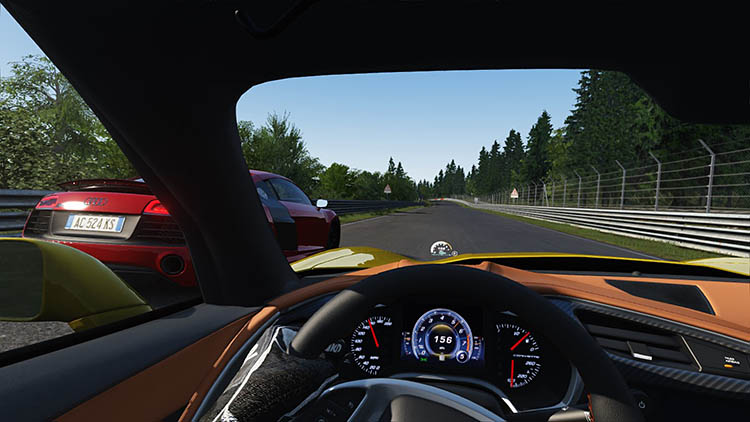
How Long Does It Take to Calibrate a VR Headset?
The time it takes to calibrate a VR headset can vary depending on the specific device and any troubleshooting required. Common VR gaming problems may also affect calibration time.
Can I Use My Console Controller for VR Gaming?
Yes, it is possible to use a console controller for VR gaming as an alternative to dedicated VR controllers. However, it is important to note that the experience may not be as immersive or optimized for VR gameplay.
What Are Some Common VR Gaming Issues and How Can I Fix Them?
Common VR gaming issues include motion sickness and troubleshooting VR headset connectivity. To fix motion sickness, take breaks, adjust settings, and gradually build tolerance. For connectivity issues, check cables, update drivers, and ensure proper setup.
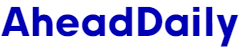 Business & FinanceHealth & MedicineTechnologyLifestyle & CultureScience & EnvironmentWorld NewsPrivacy PolicyTerms And Conditions
Business & FinanceHealth & MedicineTechnologyLifestyle & CultureScience & EnvironmentWorld NewsPrivacy PolicyTerms And Conditions